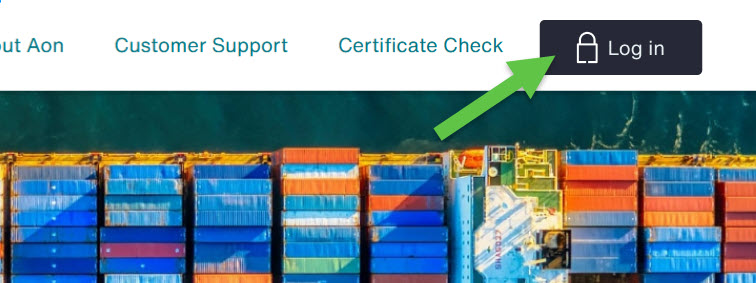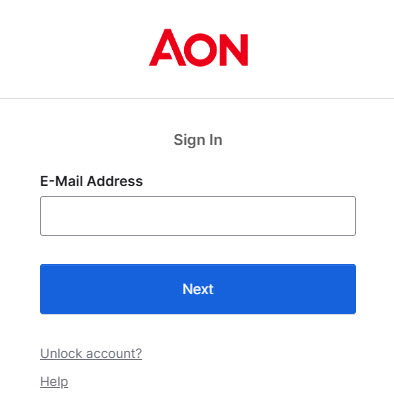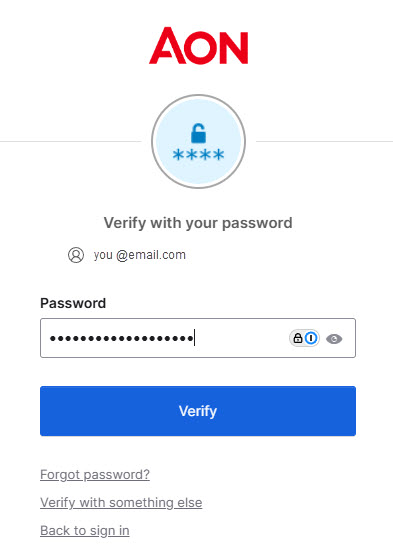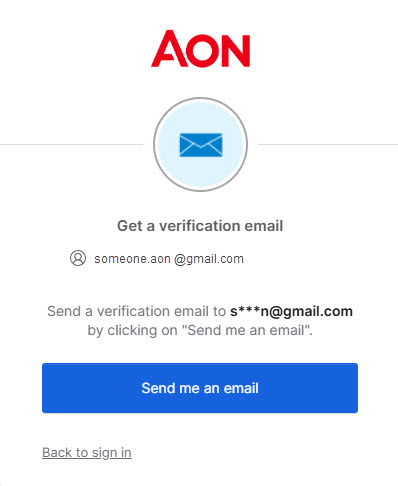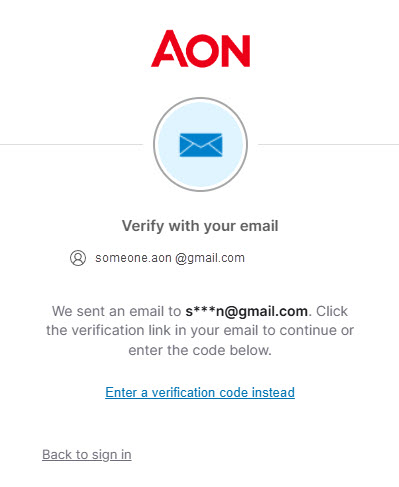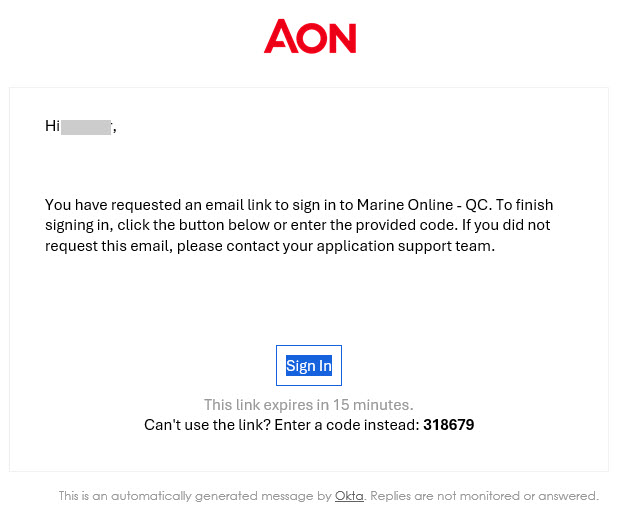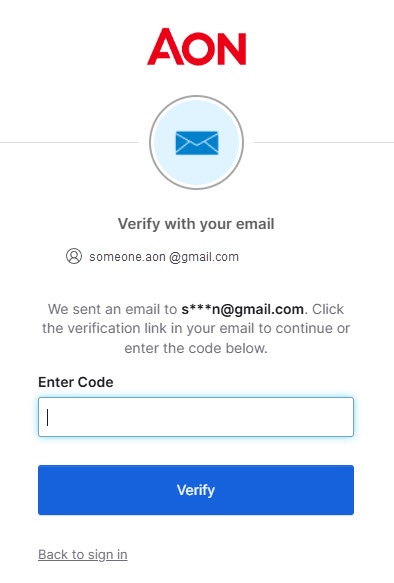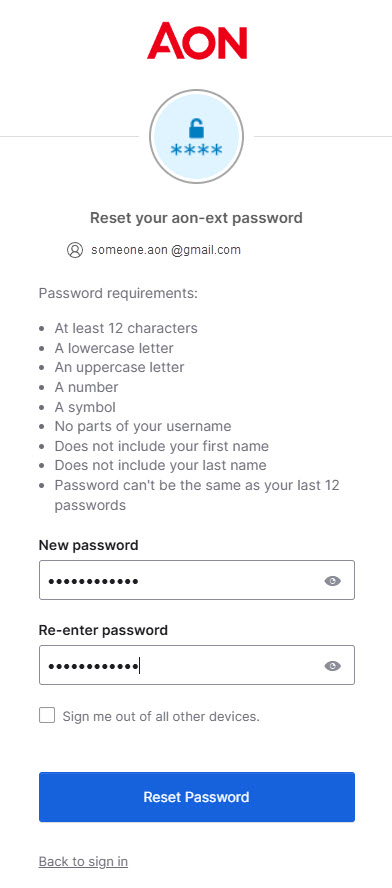Manuals
Reset your password
1. Go to the login page
- Open Marine Online and click the Login button
2. Enter your email address
- Type in your email address and click Next
3. Select 'Forgot Password?'
- On the password entry screen, click 'Forgot Password?' option below the 'Verify' button
4. Request a Password Reset link
- Click 'Send me an email' to receive a password reset link in your inbox
- A confirmation message will appear, notifying you that an email has been sent. You will also see an option to enter a verification code
5. Check your email
- The email will contain a 'Reset Password' button and a six-digit verification code
- You can either click the 'Reset Password' button or select 'Enter a verification code instead' on the previous screen
6. Reset your password
- If you choose to enter the verification code, type it in and click 'Verify'
- Both options will take you to the password reset page
- Enter a new password, confirm it, and click 'Reset Password'
7. Log In
- You will now be automatically logged into Marine Online
- If not, go to Marine Online and click the Login button